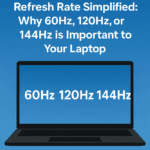Gadgetviza » Laptops » Refresh Rate Simplified: Why 60Hz, 120Hz, or 144Hz is Important to Your Laptop
Refresh Rate Simplified: Why 60Hz, 120Hz, or 144Hz is Important to Your Laptop
In the context of laptops, technical specifications too often seem a mess of abbreviations and numerals. As processor speeds and RAM size regularly make the news, one aspect that makes an enormous difference in your visual performance is the refresh rate of your display. Measured in Hertz (Hz), the refresh rate determines the number of times the image is redrawn on your laptop screen per second. Knowing the difference between popular refresh rates such as 60Hz, 120Hz, and 144Hz can be the difference between picking a laptop that actually meets your requirements.
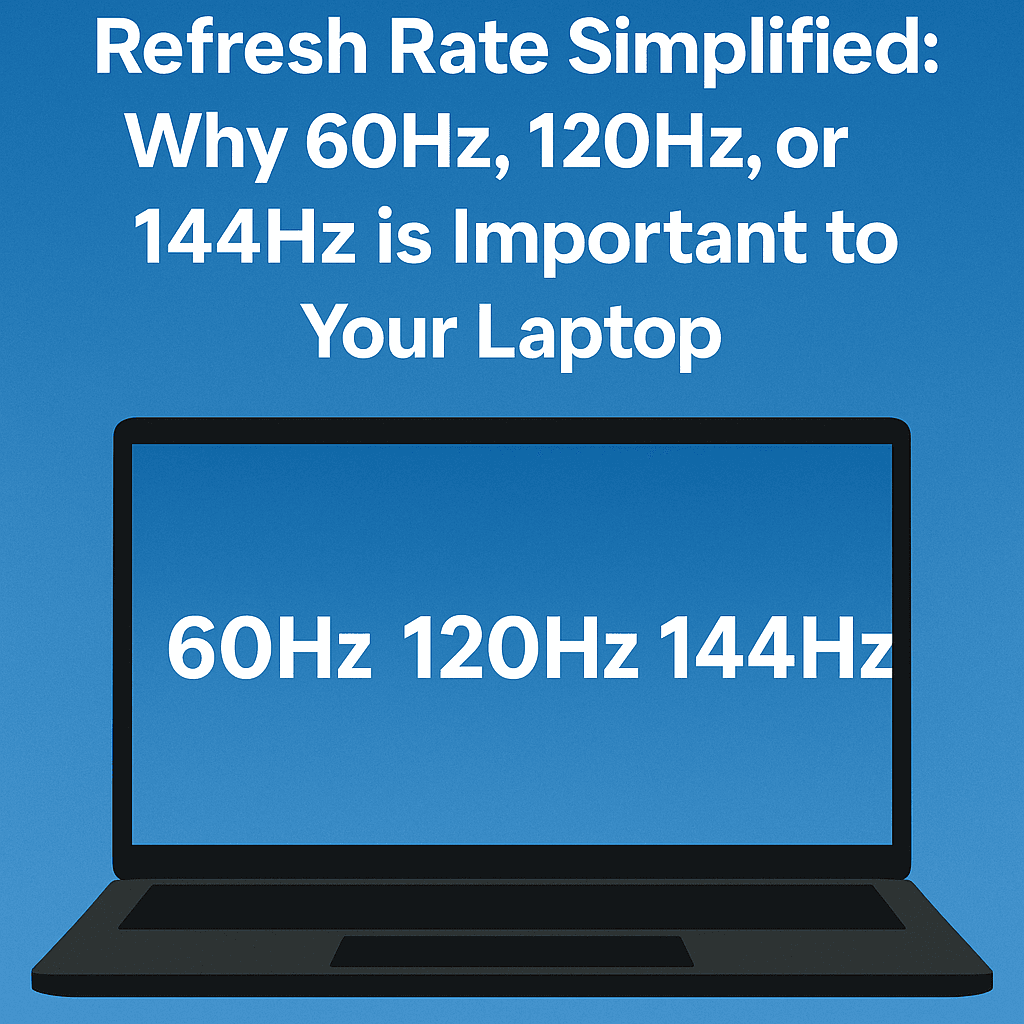
What Exactly is Refresh Rate?

Think of a flipbook. Every page has a slightly varying image, and when you turn them rapidly, your mind registers the sequence as movement. A laptop screen does the same thing. It shows a succession of static images very quickly to create the illusion of movement. The refresh rate is how many of these individual frames your screen is capable of displaying in a second.
A 60Hz screen, for example, refreshes the image 60 times per second. Likewise, a 120Hz screen refreshes 120 times per second, and a 144Hz screen refreshes 144 times per second.
Why Does Refresh Rate Matter?
The higher refresh rate indicates that the screen refreshes more often per second, which results in smoother motion, less blur, and a more real-world-like viewing experience. Such an effect can be notably seen in speedy content such as scrolling, videos, and video games.
For players, an elevated refresh rate is important. Screens with 120Hz or 144Hz provide sharper graphics and less blur when moving rapidly, which benefits tracking rapid movements and responding immediately—providing a competitive advantage in genres such as fast-paced FPS or racing games. Higher refresh rates can also mitigate eye strain for extended usage and provide a greater sense of responsiveness to the system.
Yet, faster refresh rates require more power from the GPU. Without a powerful graphics processor, you will not be able to take full advantage of a 120Hz+ screen.
Refresh Rate Guide:
- 60Hz: Typical for general tasks such as web browsing and document editing.
- 120Hz: Suitable for multimedia users and light gamers; smoother and more pleasant experience.
- 144Hz+: Suitable for serious gamers who seek best-in-class fluidity and responsiveness.
Select according to your main usage and make sure your hardware can support your screen’s refresh rate for the best performance.
How to Change Refresh Rate in Windows 11
- Open Settings
Press Windows + I to launch Settings. - Go to Display
Click System → then Display. - Open Advanced Display Settings
Scroll down and click Advanced display. - Select Display (if needed)
Use the dropdown under Choose a display if multiple screens are connected. - Change Refresh Rate
Under Choose a refresh rate, select your desired option (e.g., 120Hz or 144Hz). - Apply and Confirm
Click Keep changes when prompted
Tips:
- Make sure your graphics drivers are up to date.
- If you don’t see higher options, your display or driver may not support it.
- Dynamic Refresh Rate (DRR) can be toggled here; disable it for always-high refresh rate.
- Consider your GPU and panel type for the best experience—not just refresh rate alone.